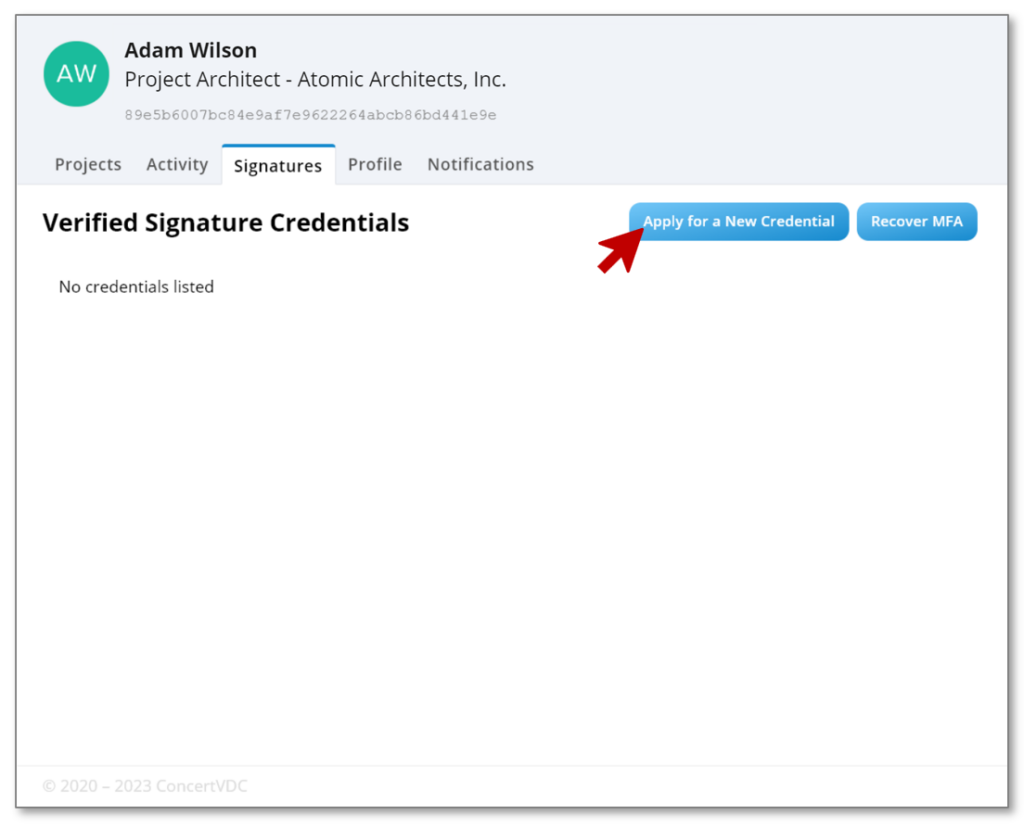Digital Signature 1 – Setup Multi-Factor Authentication (MFA)
Overview
Concert digital signature is a powerful new way to sign any digital file with your professional credentials. Before Concert can activate your digital signature you must first enable a security feature called multi-factor authentication, also known as MFA. Before you start this process you will need a smartphone and an authentication app. Concert suggests using reputable options like Microsoft Authenticator or Google Authenticator; however, other authenticator apps are available. We recommend consulting your firm’s IT specialists to determine the most suitable option for your specific needs.
Do not start this process without a qualified Authenticator app installed on your smartphone
Setting up MFA
Step 1: On the Concert landing page select the Setup button from the tile with your Account information. Alternatively, select My Account from the top of the page and navigate to the Signatures tab.
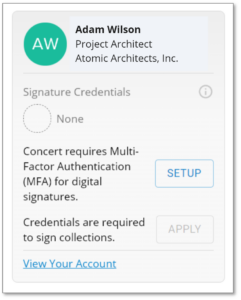
Step 2: On the following page select Setup Multi-Factor Authentication
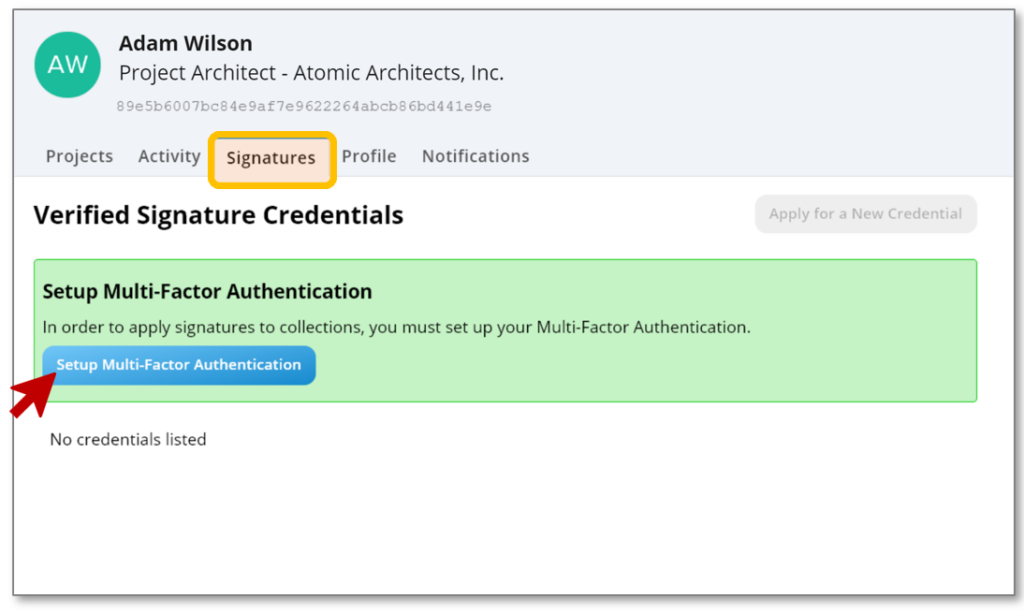
Step 3: An email will be sent to you with a one-time code.
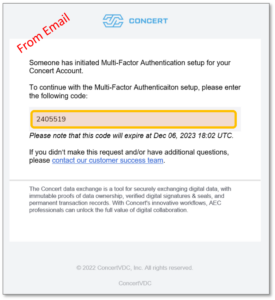
Step 4: Enter this code into the Email Verification dialog box on the Concert web app. Upon entering the correct code, Concert will take you immediately to the next dialog box.
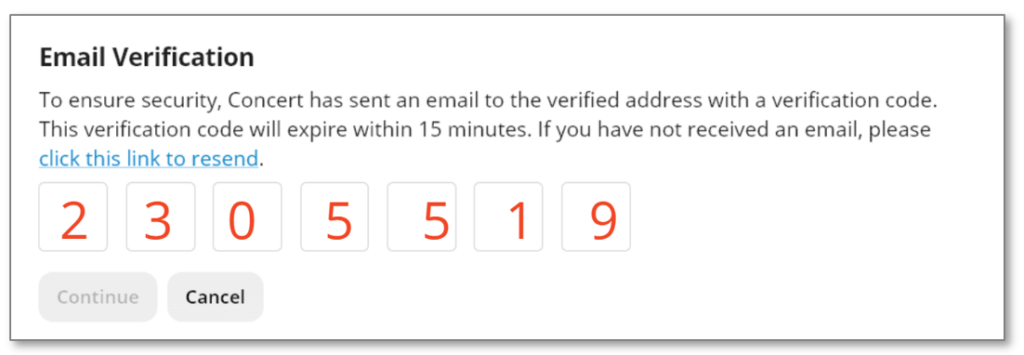
Step 5: Follow the directions in the dialog box to sync your authenticator app and then enter the authentication code provided.
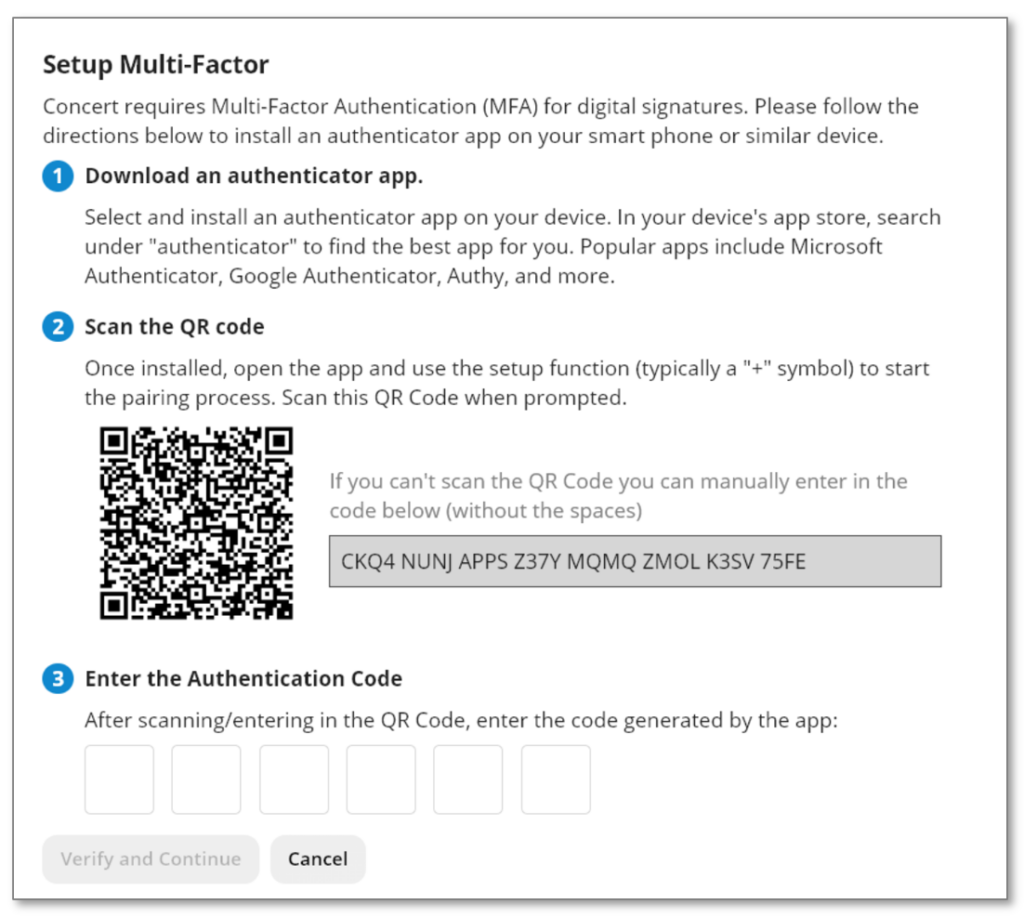
Step 6: Copy the recovery code to a text or word document for your records and select Finish to complete the process.
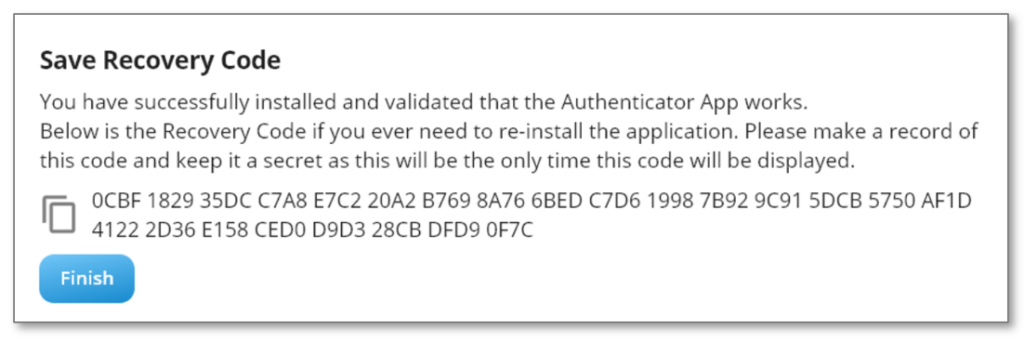
Finished: The Signatures tab will now allow you to begin the process of submitting an application for a verified digital signature.