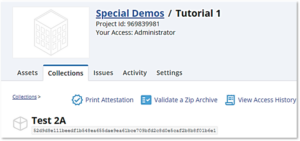Collections Create Value
What is a Collection?
The traditional deliverables in design and construction are the plans and specifications package. As we move to a digital system, deliverables will include many kinds of design data – BIM, fabrication files, performance models, product data, and plans/specifications. At Concert, we recognize the unique nature of delivering data Assets, so we created a mechanism to bundle those Assets together into what we call Collections. Collections bundle design information into a common package agnostic of the format of that information to create a permanent record of design data. You use Collections by distributing them in Issues, recording a specific milestone in time, or signing under the license of the design professional for formal submission for permitting. Thus, Collections create value by permanently recording the authenticity of digital design data.
Creating a Valuable Collection
Step 1: Creating the Collection
You can create a Collection at any time. Collections create a permanent blockchain record of the information they contain. To learn more about what Blockchain is, click here. The key characteristics of an effective Collection are:
- A unique name tied to the purpose of creating the record. Avoid overly generalized names and focus on the specific purpose of the record.
- There are no limits to the size or number of files in a Collection but focus on only including the most relevant information for the purpose.
- You can version Collections by starting with an existing Collection and adding additional relevant information. This keeps all the information together.
- You can create a Collection at any time when you are in a Project by clicking on the Collections tab or when you create a new Issue. Collections created in an Issue will have the same title as the Issue number by default. To learn more about Issues, click here.
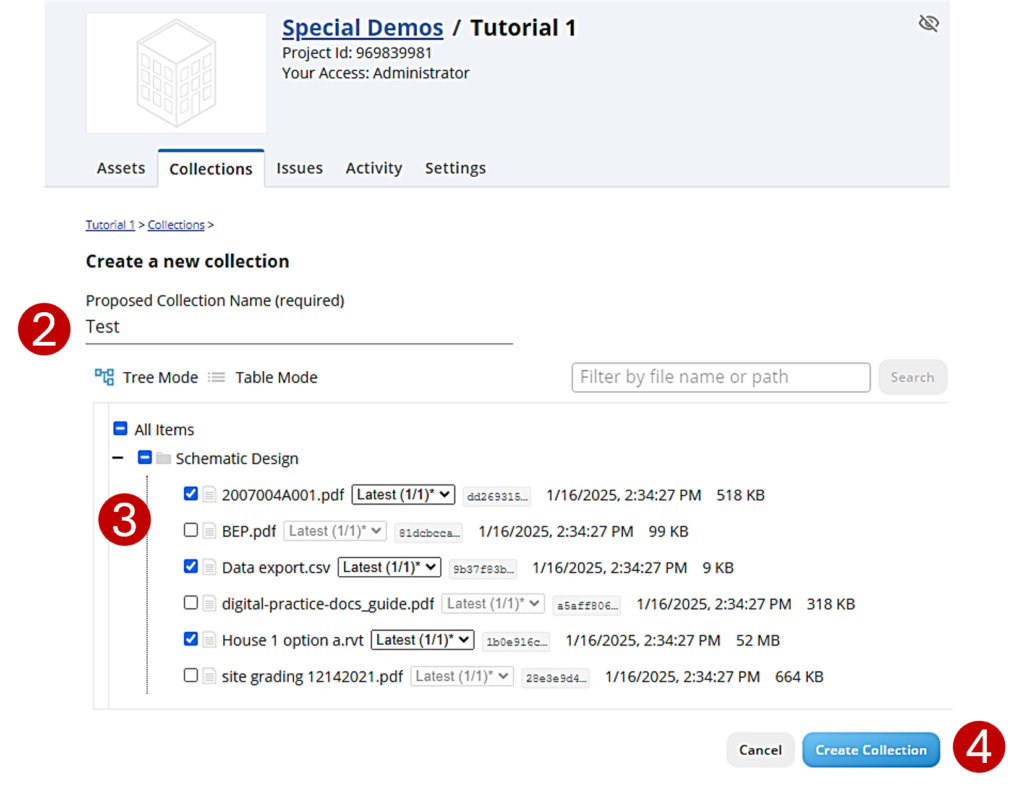
Collections create value by bringing together Assets that represent a specific purpose in the design and construction process.
To start a new Collection:
- In the Project dashboard, click on the Collections tab. Click on the blue “+New Collection” button in the upper right of the page. This will take you to the “Create a new collection” wizard.
- Create a unique name for this Collection. You will receive a prompt if the name duplicates an existing collection.
- Select which Assets to include in the Collection. You must register files as Assets in Concert to add them to a Collection.
- Select the “Create Collection” blue button at the bottom right to complete the staging process.
This creates the Collection and records the Blockchain record. You cannot delete or modify a Blockchain record which is how Collections create value in Concert.
Step 2: Creating Value with Assets in Collections
There are several important factors to consider when adding Assets:
- Assets can have versions. A drop down list displaying the versions of a specific Asset is the right of the Assets name. The current version will display. If you want to select an earlier version, click on the drop down arrow and select the version you desire.
- You can’t delete an Asset that is part of a Collection.
Step 3: Creating a New Version of a Collection
You can version a Collection by appending or removing Assets. To create a new version of a Collection, do the following:
- Select the Collection you wish to append on the Collections page to open it.
- In the upper right hand corner of the open Collection, click on the “+Create New Version“
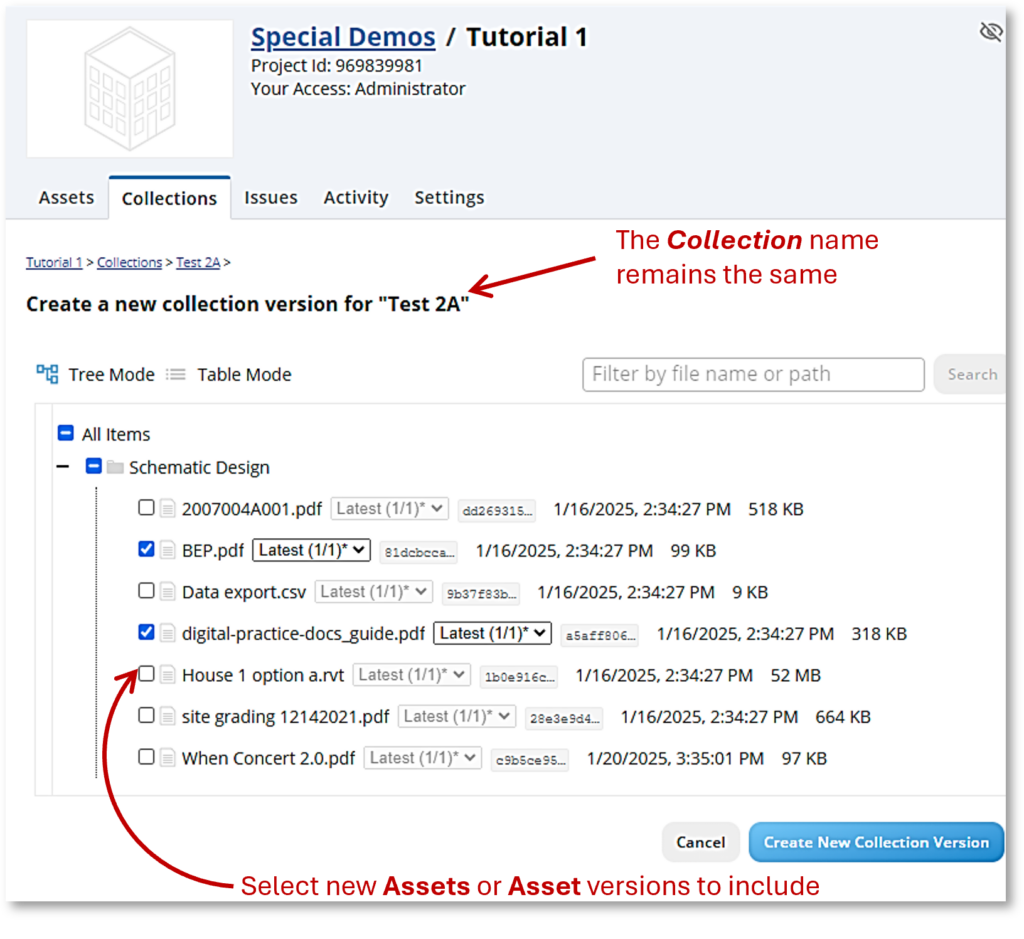
Creating a new version of an existing Collection is easy.
- The Asset table for the project will open up. Click on the additional Assets you need to add for the new version. Note: Concert automatically pre-selects Assets that were in the first version. You can deselect these if you want, but a good rule of thumb is to include previous data along with the new or revised data as a reference.
- Once you create a new version of a Collection, the note “Show Older Version(s)” is will display under the name of the Collection in the main list.
Four Other Ways Collections Create Value
Once created, each Collection presents a full record of information that enables useful functions such as:
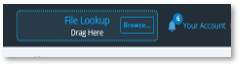
- File Lookup – You can validate any Asset in Concert and associated with a Collection against a a version in your control. Just drag and drop a copy of your version into the File Lookup function at the top of the Concert web app. Files in Concert will display the important information for reference.
- Print Attestation – Attestations are a PDF version of the Concert record. You can print a copy of this valuable document to see its use and its authorization. Attestations provide an auditable record for use by the Project Team.
- Validate a Zip Archive – Allows you to determine if this Collection is a part of a Zip archive on your server.
- View Access History – Displays a history of access to this Collection.