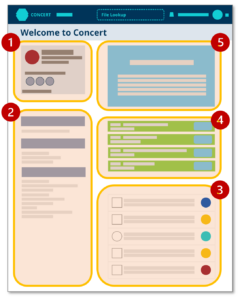Quick Start Guide
Concert Landing Page
When you first login to Concert you will be taken to the Landing Page. The Landing Page is the place to navigate to projects, manage your identity information, and catch up project activities include those where your action is required.
Key Elements:
- Your Personal Information– your identity matters at Concert. A summary of your name, title and organization is here along with an overview of your digital signature credentials if you happen to have any.
- Project List – all of the projects you are affiliated with are listed here by host organization.
- Activity List – the latest events in the projects you work on are listed here in chronological order. Great for project managers to see what is going on!
- Action List – if you are needed to review work, provide a signature, or just catch up on critical events on a project you can use this list to see where you are needed most.
- Concert Messaging – latest messages from Concert admins to let you know what is going on and how Concert works for you.
Project Pages
Concert Banner
Concert is a Web App and every page will dsiplay this banner to help you navigate and give you access to essential Concert functions and administration pages.
- Concert Logo – clicking here will bring you back to the Landing Page from wherever you are on the app.
- File Look Up – a killer feature of Concert is the ability to look up the authenticity, version, and more about any file by dragging and dropping it into this target area. If the file is registered on Concert you can validate it quickly and easily right here.
- Notifications – received a notification recently? If so, you can find them listed here (and in your email inbox).
- Your Account – the fastest way to update your personal information and personalized settings regarding how you want to receive notifications, apply for a digital signature, and more.
- Status – select this to log out of Concert
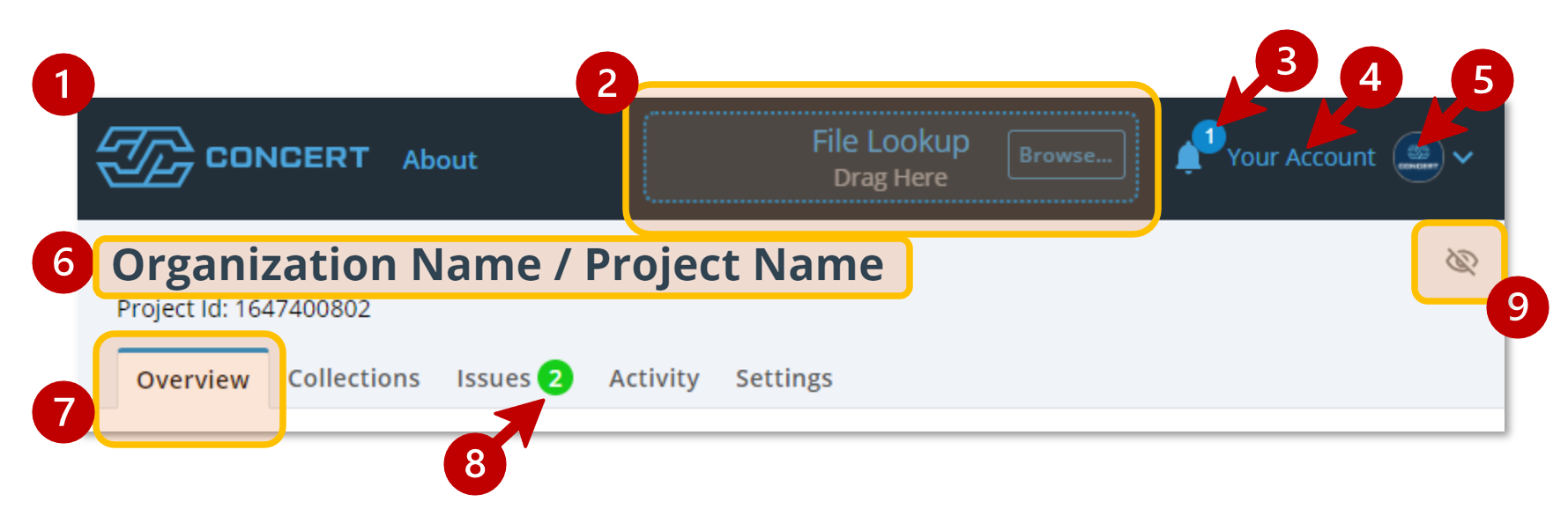 Project Information – the host organization and project name are displayed here
Project Information – the host organization and project name are displayed here- Tabs – this is how to navigate to different features of the app
- Tab Notification – a green dot here means you have work waiting for you to do in that particular feature
- Watch Status – for those who want to get all notifications for all events within a project select this icon to activate watch status.
Overview Tab
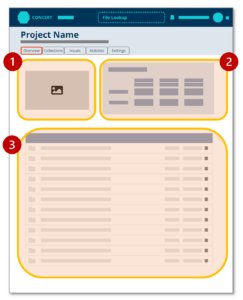 The Overview tab serves two functions. The first is to provide a project landing page to orient you to the project and provide some interesting metrics regarding data use. The second is the Asset Registry which acts as a central repository where you can register and manage project data (which we refer to as Assets). Assets can be added by simple drag-and-drop or by more sophisticated integrations with Autodesk and other product platforms.
The Overview tab serves two functions. The first is to provide a project landing page to orient you to the project and provide some interesting metrics regarding data use. The second is the Asset Registry which acts as a central repository where you can register and manage project data (which we refer to as Assets). Assets can be added by simple drag-and-drop or by more sophisticated integrations with Autodesk and other product platforms.
Page Elements:
- Project Photo – show off the latest visualization for the project team
- Dashboard Information – metrics such as data storage size and Asset information can be found here
- Asset Repository – all project assets reside and are managed here. All Assets are versioned and hashed for record keeping in Collections and for File Look Up. Selecting an Asset in this window will take you to detailed information page sharing information about its provenance within Concert.
To learn more about registering assets go to this page
Collections Tab
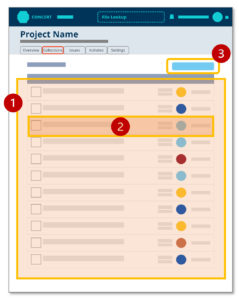 Simply put, a Collection is a “package” or “container” to put your Assets into for the purposes of exchanging them with other project stakeholders using the Issues feature (see next section).
Simply put, a Collection is a “package” or “container” to put your Assets into for the purposes of exchanging them with other project stakeholders using the Issues feature (see next section).
Collections also form the basis of the blockchain smart contracts that Concert creates to provide an immutable record and proof of ownership of your valuable work.
Collections are easy to build and can contain one or thousands of Assets with no size limitations.
Page Elements:
- Table of Collections – a list of all Staged and Created Collections related to the Project
- Collection – information about each Collection including number of Assets, Signatures and Time Stamp. Selecting a Collection will take you to a detailed information page.
- Create New Collection – a button that starts a wizard to help you build a new Collection for exchanging Assets with others.
To learn more about Collections go to this page
Issues Tab
Issues are where collaboration happens and communications breaks away from the fragmented world of email. With Issues, the Assets and the decisions come together on a single page so that all participants can literally stay on the same page as the conversation and the shared information coalesces into a final result.
Every Issue comes with a unique identifier so it can be tracked. Within each Issue participants are assigned roles as basic recipients or given tasks such as a Reviewer or Signatory to formally sign-off on the work. Regardless of role, every participant can communicate using the channel based messaging and every visit is time stamped so everyone knows when a participant last visited the Issue.
Issue Landing Page and Workflow Page Elements:
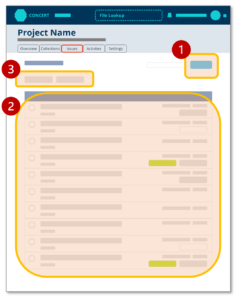
- +New Issue button – opens a dialog box to create a new issue
- Table of Issues – the master list of all Issues with status information
- Sort Filters – manage the list to find the issue you are looking for
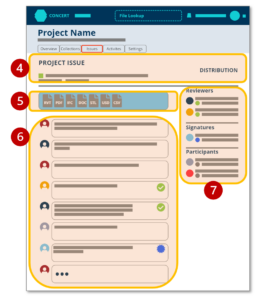 Issue Overview – all the basic information about the issue
Issue Overview – all the basic information about the issue- Reference Collection – where you access the Assets for exchange and collaboration. A participant will go here to access the Assets and download them.
- Event History – a time stamped messaging channel where participants can share messages and files and Issue events are recorded
- Reviewers / Signatures / Participants – where recipients are populated with their roles. All recipients will reflect a last visited status and Reviewers and Signatories will show additional status information regarding completion of their assigned task.
To learn more about Issues go to this page
Activity Tab
Records a full event history for a project. Great for Project Managers to get an at-a-glance overview of everything going on with the Project.
Settings Tab (Project Administrators Only)
Settings is a place for Project Administrators to perform core project management functions.
- User Management
- Project Privacy
- Distribution Lists
- Integration and API Connections
- Project Name